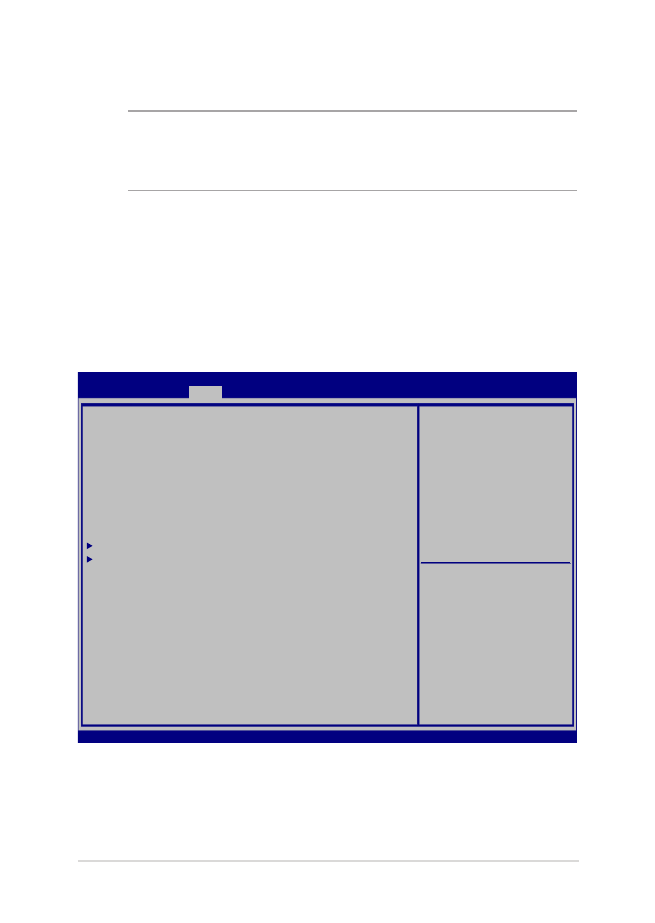
Definições da BIOS
NOTA:
Todos os ecrãs da BIOS apresentados nesta secção servem apenas
como referência. Os ecrãs reais poderão variar de acordo com os modelos
e regiões.
Arranque
Este menu permite-lhe definir a prioridade das opções de arranque.
Pode consultar os procedimentos que se seguem para configurar a
prioridade de arranque.
1.
No ecrã de Arranque, seleccione Boot Option #1 (Opção de
arranque #1).
Aptio Setup Utility - Copyright (C) 2015 American Megatrends, Inc.
Main Advanced
Boot
Security Save & Exit
Version 2.16.1243 Copyright (C) 2015 American Megatrends, Inc.
Boot Configuration
Fast Boot [Enabled]
Launch CSM [Disabled]
Driver Option Priorities
Boot Option Priorities
Boot Option #1 [Windows Boot Manager]
Add New Boot Option
Delete Boot Option
Sets the system boot
order
→
← : Select Screen
↑↓ : Select Item
Enter: Select
+/— : Change Opt.
F1 : General Help
F9 : Optimized Defaults
F10 : Save & Exit
ESC : Exit
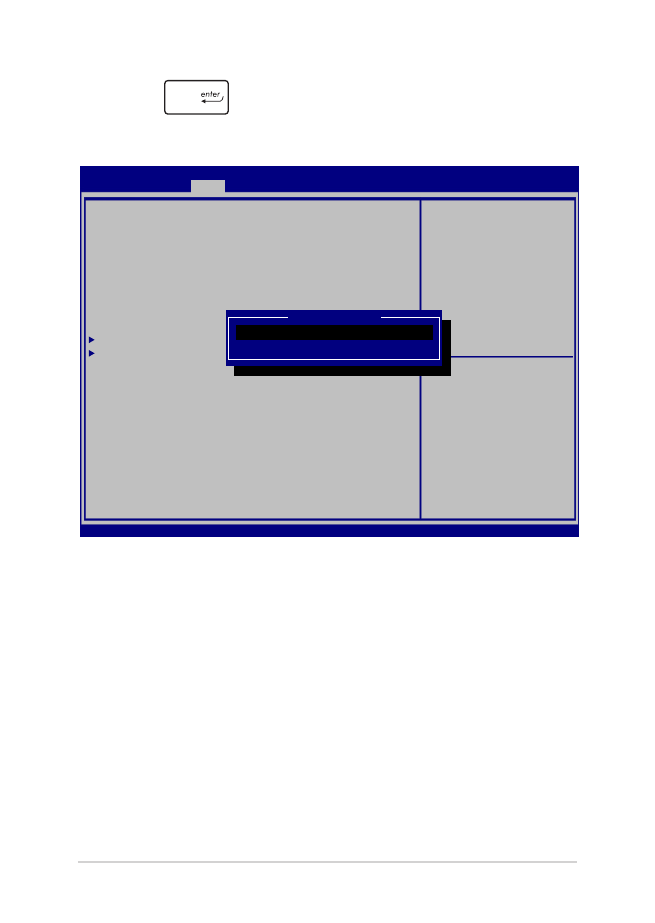
64
Manual Electrónico do PC Portátil
2. Prima
e seleccione um dispositivo como Boot Option #1
(Opção de arranque #1) .
Aptio Setup Utility - Copyright (C) 2015 American Megatrends, Inc.
Main Advanced
Boot
Security Save & Exit
Version 2.16.1243 Copyright (C) 2015 American Megatrends, Inc.
Boot Configuration
Fast Boot [Enabled]
Launch CSM [Disabled]
Driver Option Priorities
Boot Option Priorities
Boot Option #1 [Windows Boot Manager]
Add New Boot Option
Delete Boot Option
Sets the system boot
order
→
← : Select Screen
↑↓ : Select Item
Enter: Select
+/— : Change Opt.
F1 : General Help
F9 : Optimized Defaults
F10 : Save & Exit
ESC : Exit
Boot Option #1
Windows Boot Manager
Disabled
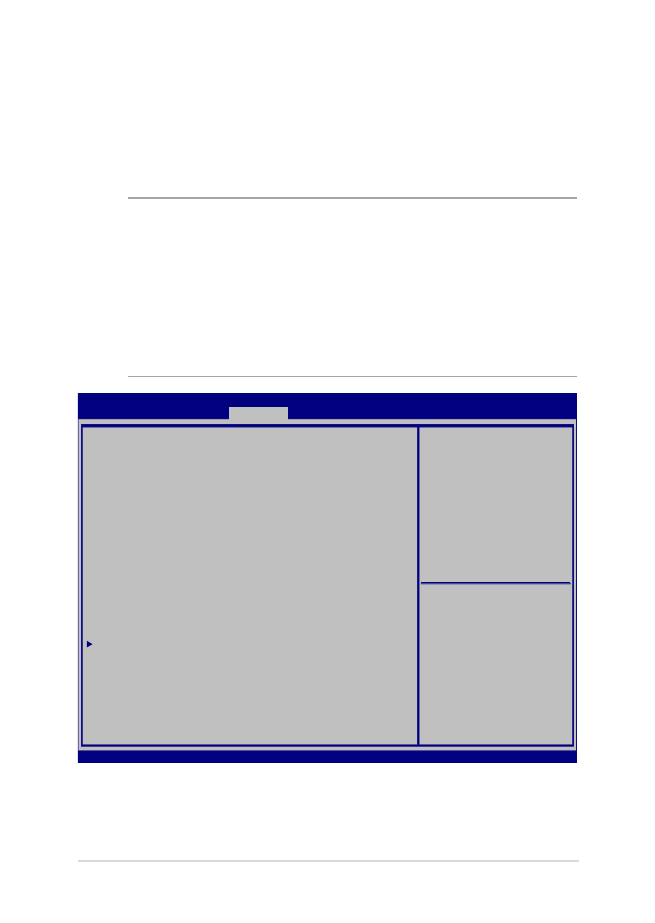
Manual Electrónico do PC Portátil
65
Segurança
Este menu permite-lhe configurar a palavra-passe de administrador e
de utilizador do seu PC Portátil. Permite também controlar o acesso à
unidade de disco rígido, à interface de entrada/saída (I/O) e à interface
USB do seu PC Portátil.
NOTA:
•
Se definir uma User Password (Palavra-passe de Utilizador), ser-
lhe-á pedido que introduza essa palavra-passe antes de entrar no
sistema operativo do PC Portátil.
•
Se definir uma Administrator Password (Palavra-passe de
Administrador), ser-lhe-á pedido que introduza essa palavra-passe
antes de entrar na BIOS.
Aptio Setup Utility - Copyright (C) 2015 American Megatrends, Inc.
Main Advanced Boot
Security
Save & Exit
Version 2.16.1243 Copyright (C) 2015 American Megatrends, Inc.
Password Description
If ONLY the Administrator’s password is set, then
this only limits access to Setup and is only asked
for when entering Setup. If ONLY the user’s password
is set, then this is a power on password and must be
entered to boot or enter Setup. In Setup, the User
will have Administrator rights.
Administrator Password Status NOT INSTALLED
User Password Status NOT INSTALLED
Administrator Password
User Password
HDD Password Status : NOT INSTALLED
Set Master Password
Set User Password
I/O Interface Security
System Mode state User
Secure Boot state Enabled
Secure Boot Control [Enabled]
Key Management
Set Administrator
Password. The password
length must be in the
following range:
Minimum length 3
Maximum length 20
Must type with character:
a-z, 0-9
→
← : Select Screen
↑↓ : Select Item
Enter: Select
+/— : Change Opt.
F1 : General Help
F9 : Optimized Defaults
F10 : Save & Exit
ESC : Exit
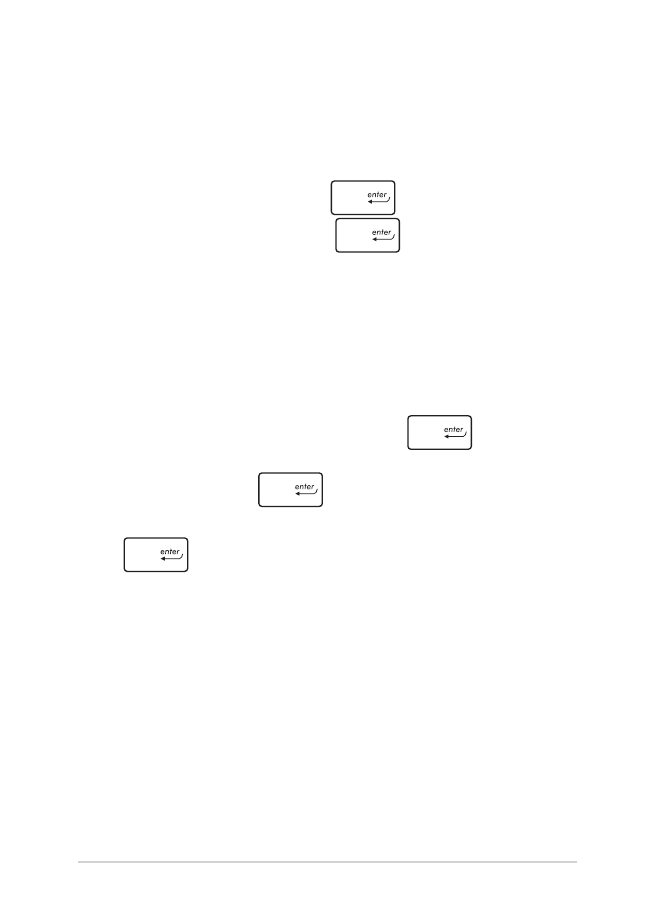
66
Manual Electrónico do PC Portátil
Para definir a palavra-passe:
1.
No ecrã Security (Segurança), seleccione Setup Administrator
Password (Configurar palavra-passe de administrador) ou User
Password (Palavra-passe de utilizador).
2.
Introduza uma senha e prima
.
3.
Volte a digitar a senha e prima
.
Para limpar a senha:
1.
No ecrã Security (Segurança), seleccione Setup Administrator
Password (Configurar palavra-passe de administrador) ou User
Password (Palavra-passe de utilizador).
2.
Introduza a palavra-passe actual e prima
.
3.
Deixe o campo Create New Password (Criar nova palavra-passe)
em branco e prima
.
4. Seleccione
Yes (Sim) na caixa de confirmação e depois prima
.
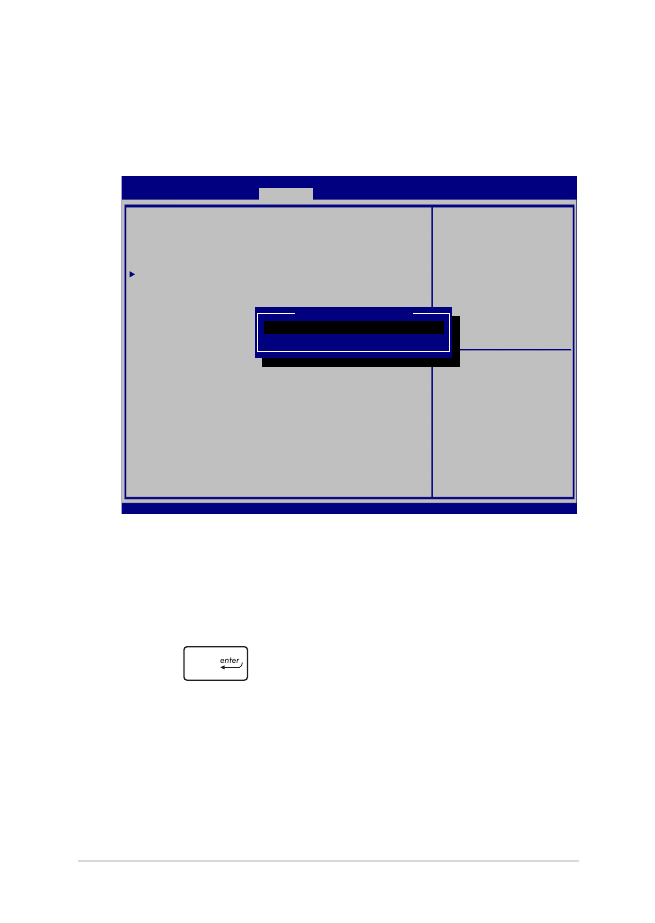
Manual Electrónico do PC Portátil
67
Segurança da interface I/O
No menu Segurança, pode aceder à segurança da interface I/O
para bloquear ou desbloquear algumas funções da interface do
PC Portátil.
Para bloquear a interface de I/O:
1.
No ecrã Security (Segurança), seleccione I/O Interface
Security (Segurança de interface de I/O).
2.
Seleccione a interface que deseja bloquear e clique
em
.
3. Seleccione
Lock (Bloquear).
Aptio Setup Utility - Copyright (C) 2015 American Megatrends, Inc.
Main Advanced Boot
Security
Save & Exit
Version 2.16.1243 Copyright (C) 2015 American Megatrends, Inc.
I/O Interface Security
LAN Network Interface [UnLock]
Wireless Network Interface [UnLock]
HD AUDIO Interface [UnLock]
USB Interface Security
If Locked, LAN controller
will be disabled.
→
← : Select Screen
↑↓ : Select Item
Enter: Select
+/— : Change Opt.
F1 : General Help
F9 : Optimized Defaults
F10 : Save & Exit
ESC : Exit
LAN Network interface
Lock
UnLock
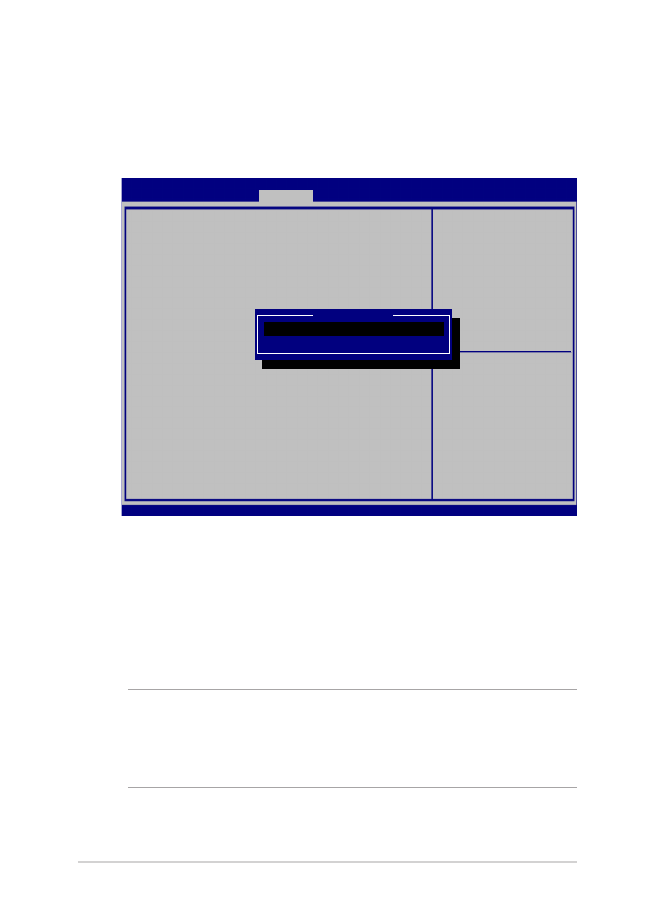
68
Manual Electrónico do PC Portátil
Segurança da interface USB
No menu de segurança da interface I/O, é possível também
aceder à segurança da interface USB para bloquear ou
desbloquear portas e dispositivos.
Para bloquear a interface USB:
1. No ecrã Security (Segurança), seleccione I/O Interface
Security (Segurança de interface de I/O) > USB Interface
Security (Segurança de interface USB).
2. Seleccione a interface que deseja bloquear e clique em
Lock (Bloquear).
NOTA: Ao definir a USB Interface (Interface USB) para Lock (Bloquear)
irá também bloquear e ocultar as External Ports (Portas externas) e
outros dispositivos incluídos na USB Interface Security (Segurança da
interface USB).
Aptio Setup Utility - Copyright (C) 2015 American Megatrends, Inc.
Main Advanced Boot
Security
Save & Exit
Version 2.16.1243 Copyright (C) 2015 American Megatrends, Inc.
USB Interface Security
USB Interface [UnLock]
External Ports [UnLock]
CMOS Camera [UnLock]
Card Reader [UnLock]
If Locked, all USB device
will be disabled
→
← : Select Screen
↑↓ : Select Item
Enter: Select
+/— : Change Opt.
F1 : General Help
F9 : Optimized Defaults
F10 : Save & Exit
ESC : Exit
USB interface
Lock
UnLock
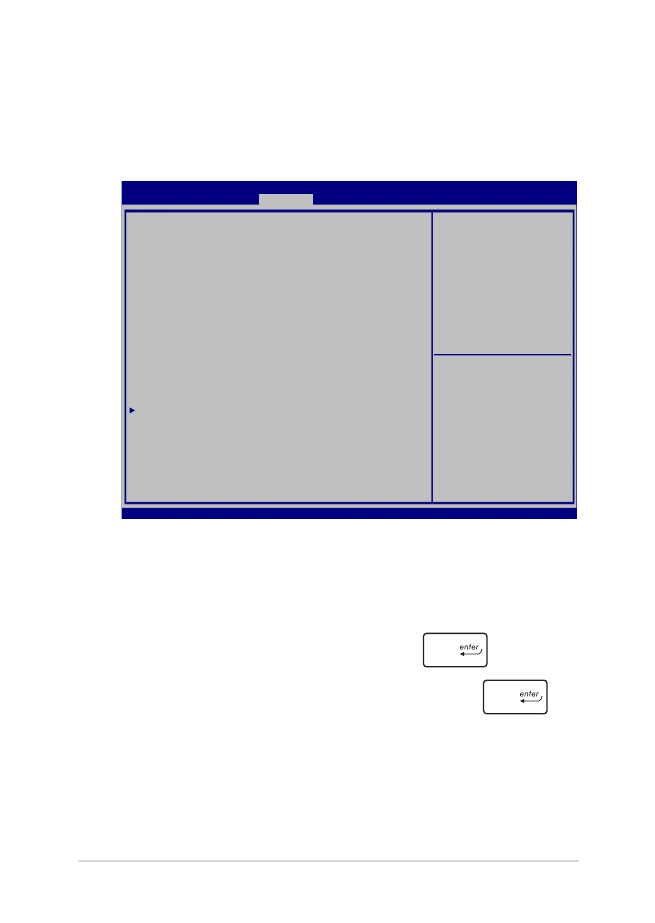
Manual Electrónico do PC Portátil
69
Definir palavra-passe geral
No menu Segurança, pode utilizar a opção Set Master Password
(Definir palavra-passe geral) para configurar um acesso com
palavra-passe à sua unidade de disco rígido.
Para definir a palavra-passe do Disco Rígido:
1.
No ecrã Security (Segurança), clique em Set Master
Password (Definir palavra-passe geral).
2.
Introduza uma palavra-passe e prima
.
3.
Introduza novamente a palavra-passe e prima
.
4.
Clique em Set User Password (Definir palavra-passe
de utilizador) e repita os passos anteriores para definir a
palavra-passe de utilizador.
Aptio Setup Utility - Copyright (C) 2015 American Megatrends, Inc.
Main Advanced Boot
Security
Save & Exit
Version 2.16.1243 Copyright (C) 2015 American Megatrends, Inc.
Password Description
If ONLY the Administrator’s password is set, then
this only limits access to Setup and is only asked
for when entering Setup. If ONLY the user’s password
is set, then this is a power on password and must be
entered to boot or enter Setup. In Setup, the User
will have Administrator rights.
Administrator Password Status NOT INSTALLED
User Password Status NOT INSTALLED
Administrator Password
User Password
HDD Password Status : NOT INSTALLED
Set Master Password
Set User Password
I/O Interface Security
Set HDD Master Password.
***Advisable to
Power Cycle System
after Setting Hard
Disk Passwords***
→
← : Select Screen
↑↓ : Select Item
Enter: Select
+/— : Change Opt.
F1 : General Help
F9 : Optimized Defaults
F10 : Save & Exit
ESC : Exit
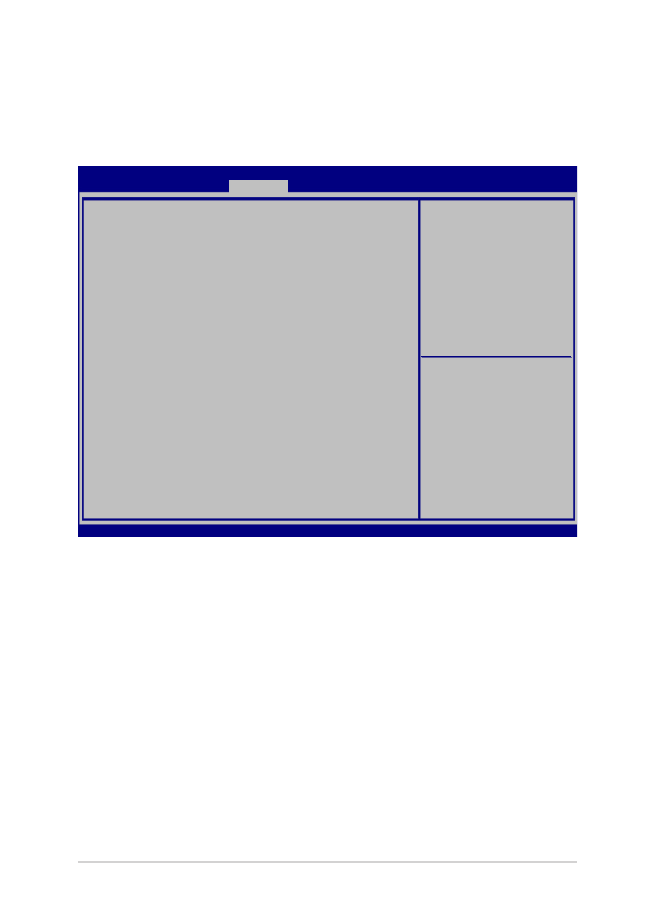
70
Manual Electrónico do PC Portátil
Guardar e Sair
Para guardar as suas definições de configuração, seleccione Save Changes
and Exit (Guardar definições e Sair) antes de sair da BIOS.
Aptio Setup Utility - Copyright (C) 2015 American Megatrends, Inc.
Main Advanced Boot
Security
Save & Exit
Version 2.16.1243 Copyright (C) 2015 American Megatrends, Inc.
Save Changes and Exit
Discard Changes and Exit
Save Options
Save Changes
Discard Changes
Restore Defaults
Boot Override
Windows Boot Manager
Launch EFI Shell from filesystem device
Exit system setup after
saving the changes.
→
← : Select Screen
↑↓ : Select Item
Enter: Select
+/— : Change Opt.
F1 : General Help
F9 : Optimized Defaults
F10 : Save & Exit
ESC : Exit
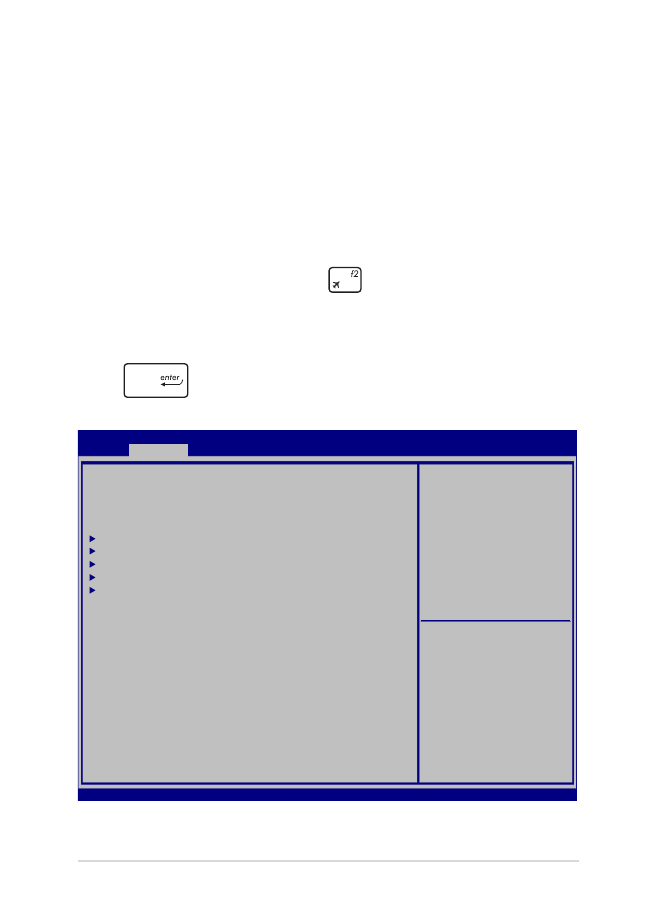
Manual Electrónico do PC Portátil
71
Actualização da BIOS.
1.
Verifique o nome exacto do modelo do seu PC Portátil e transfira
o ficheiro de BIOS mais recente para o modelo a partir do website
da ASUS.
2.
Guarde uma cópia do ficheiro de BIOS transferido numa unidade
de disco flash.
3.
Ligue a unidade de disco flash ao seu PC Portátil.
4.
Reinicie o PC Portátil e prima
durante o auto-teste de
arranque POST.
5.
No programa de Configuração da BIOS, clique em Advanced
(Avançado) > Start Easy Flash (Iniciar Easy Flash) e prima
.
Aptio Setup Utility - Copyright (C) 2015 American Megatrends, Inc.
Main
Advanced
Boot Security Save & Exit
Version 2.16.1243 Copyright (C) 2015 American Megatrends, Inc.
Start Easy Flash
Internal Pointing Device [Enabled]
Wake on Lid Open [Enabled]
Power Off Energy Saving [Enabled]
SATA Configuration
Graphics Configuration
Intel (R) Anti-Theft Technology Corporation
USB Configuration
Network Stack
Press Enter to run the
utility to select and
update BIOS.
→
← : Select Screen
↑↓ : Select Item
Enter: Select
+/— : Change Opt.
F1 : General Help
F9 : Optimized Defaults
F10 : Save & Exit
ESC : Exit
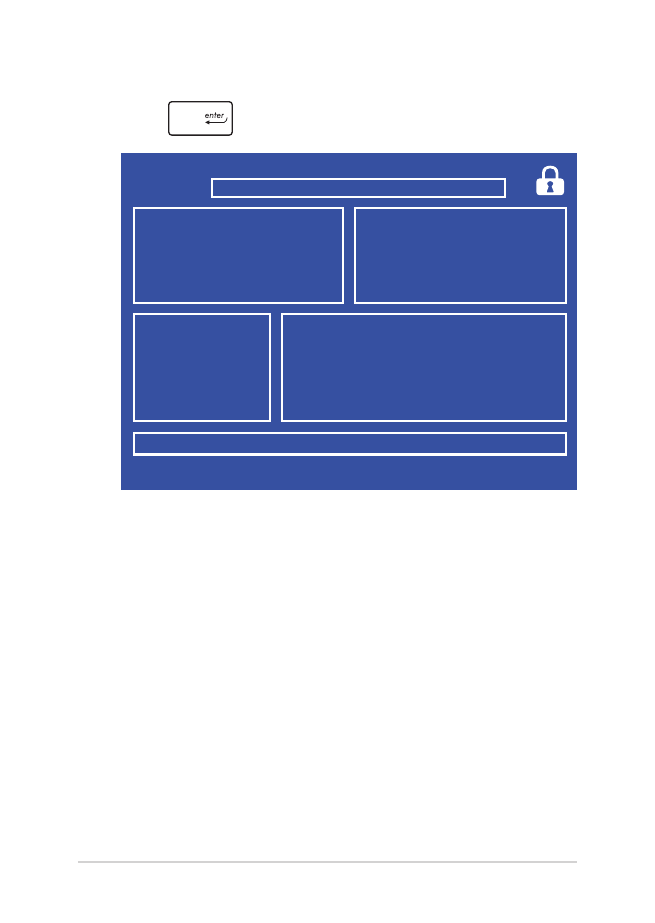
72
Manual Electrónico do PC Portátil
6.
Localize o ficheiro de BIOS transferido na unidade de disco flash e
prima
.
7.
Depois de concluir o processo de actualização da BIOS, clique em
Exit (Sair) > Restore Defaults (Restaurar Predefinições) para
restaurar as predefinições do sistema.
FSO
FS1
FS2
FS3
FS4
0 EFI
<DIR>
[←→] : Switch [↑↓] : Choose [q] : Exit [Enter] : Enter/Execute
Current BIOS
Platform : G701
Version : 101
Build Date : Oct 26 2015
Build Time : 11:51:05
New BIOS
FLASH TYPE : Generic Flash Type
ASUSTek EasyFlash Utility
Platform : Unknown
Version : Unknown
Build Date : Unknown
Build Time : Unknown
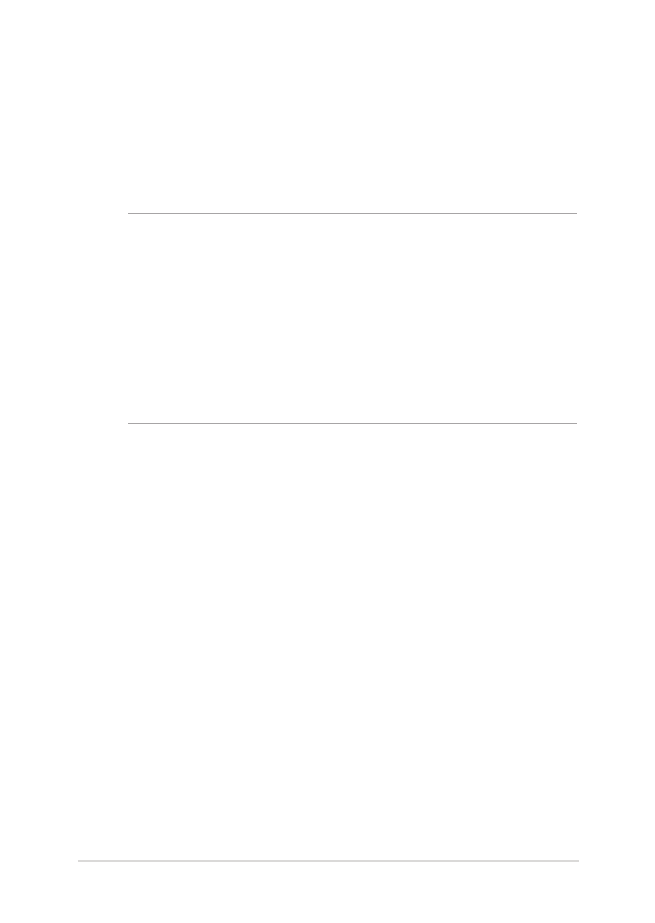
Manual Electrónico do PC Portátil
73